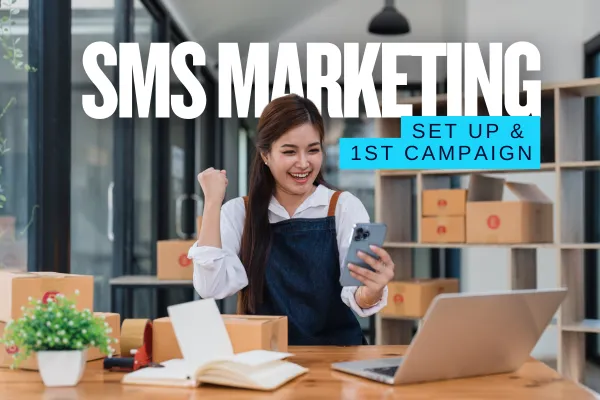
SMS Marketing : Set Up & 1st Campaign
If you're ready to start reaching your customers with powerful, direct SMS marketing using Lead Linq, here's your go-to checklist to make sure everything is set up the right way. Whether you're launching a promo, sending reminders, or following up on leads, this guide will get you sending bulk SMS in no time.
1. Get Your SMS Number Sorted
Option 1: Use an online mobile number bought in Lead LinQ and pay per sms or,
Option 2: Use our unlimited SMS option - contact us if this hasn't been set up for you already.
2. Upload or Import Your Contacts
Format your contacts into a clean CSV with First Name, Last Name, Phone Number, and Tags.
Go to Contacts > Import Contacts.
Use Tags 🏷️ (e.g., "VIP Customers", "Promo2025") to segment your list for better targeting.
3. Create a new automation
Go to Automation > Workflows > Start from scratch
Trigger - leave this blank.
Add action > DRIP
THIS IS THE MOST IMPORTANT STEP if you don't want to get blocked by the carrier or end up in spam.

As a maximum, use:
Batch size: 1
Drip interval: 1 minClick Save Action

Add action: Send SMS

Write clear, short messages with a personal tone, just like you would writing to a friend.
Add an opt-out line: Reply OUT to opt out.
Optional: If you want, you can add a tag or note to each customer at the end to let yourself or others know that they have been through this automation.
SETTINGS
Set a time window for this sms to be sent and make sure its reasonable. Typically 9am to 5pm, or during your business's open times.
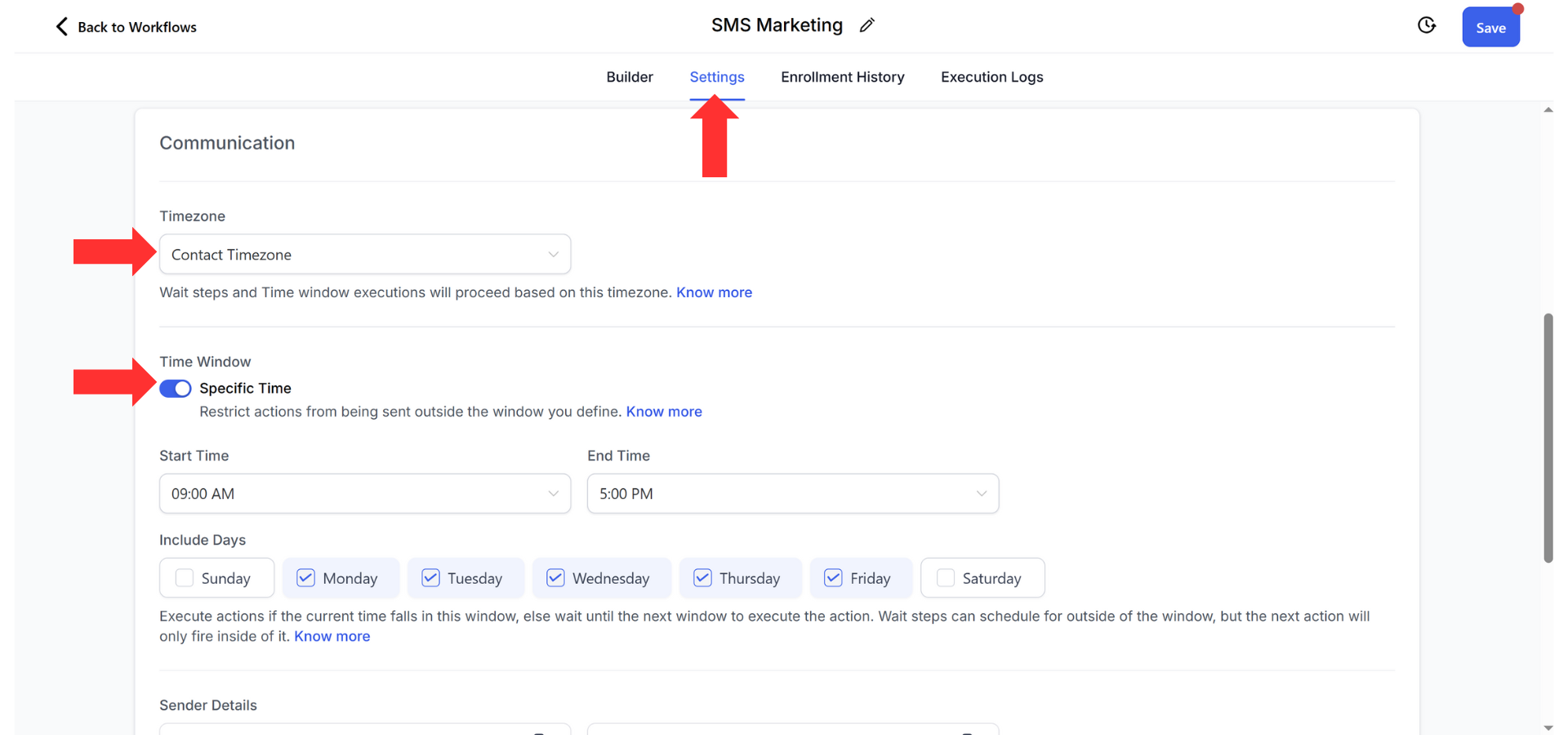
Handy tips:
If you are breaking up your message into 2 or more SMS's, add a Wait step (add action - wait) and wait 15 seconds, then send another SMS with the rest of your message. This makes it look like you just spent time writing that text and it's not a bulk, generic sms blast that they will just ignore.
Add an opt-out line: Reply OUT to opt out.
P.S. We can drop a ready-to-use template into your account, all you have to do is change the SMS text, and we can work with you to send out your first campaign once you have signed up.
4. Test It then Run It!
Go to the Contacts tab.
Create a test contact (use your own phone number).
Click the tick box next to your name, then click on the robot icon in the top bar : Add to Automation > Ok, proceed.
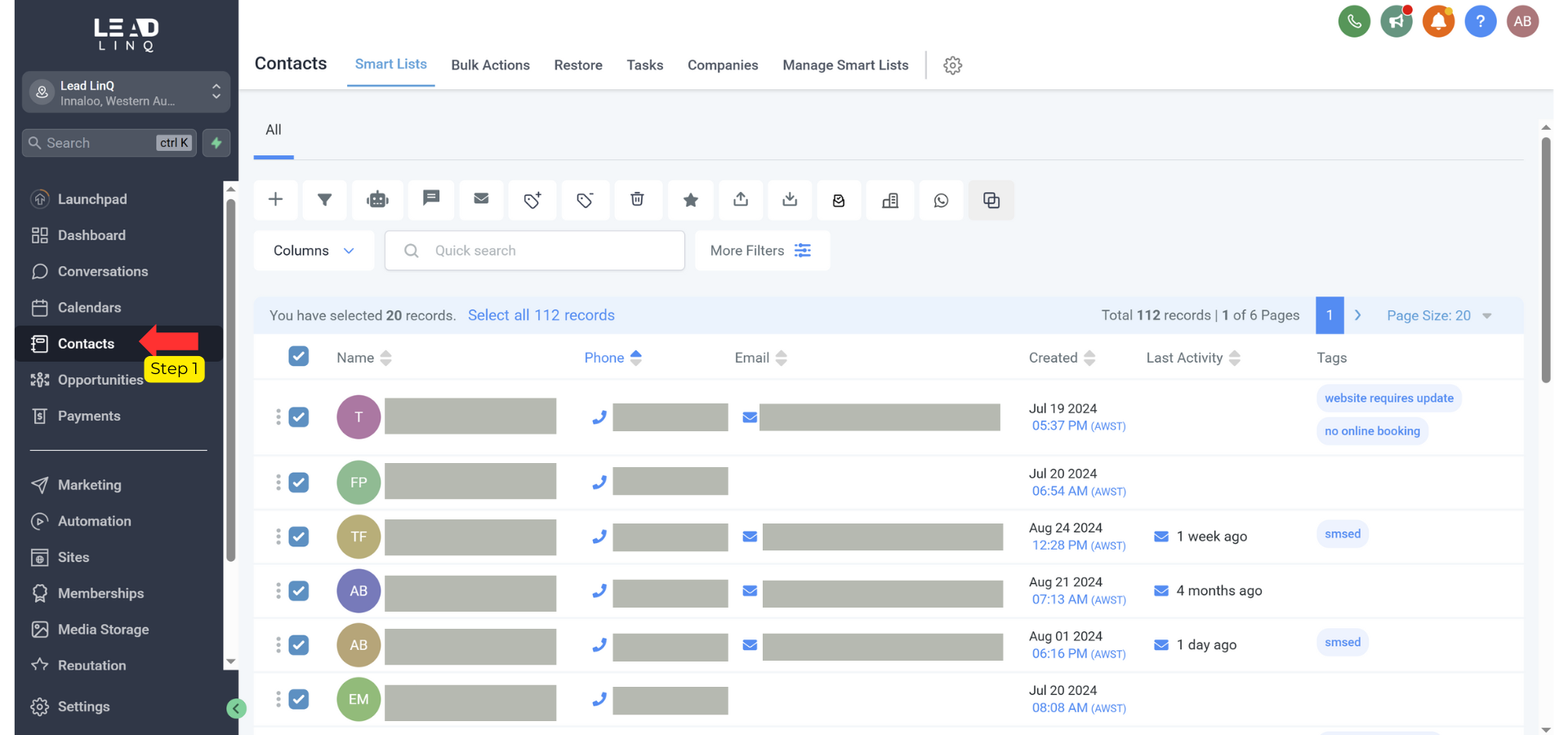
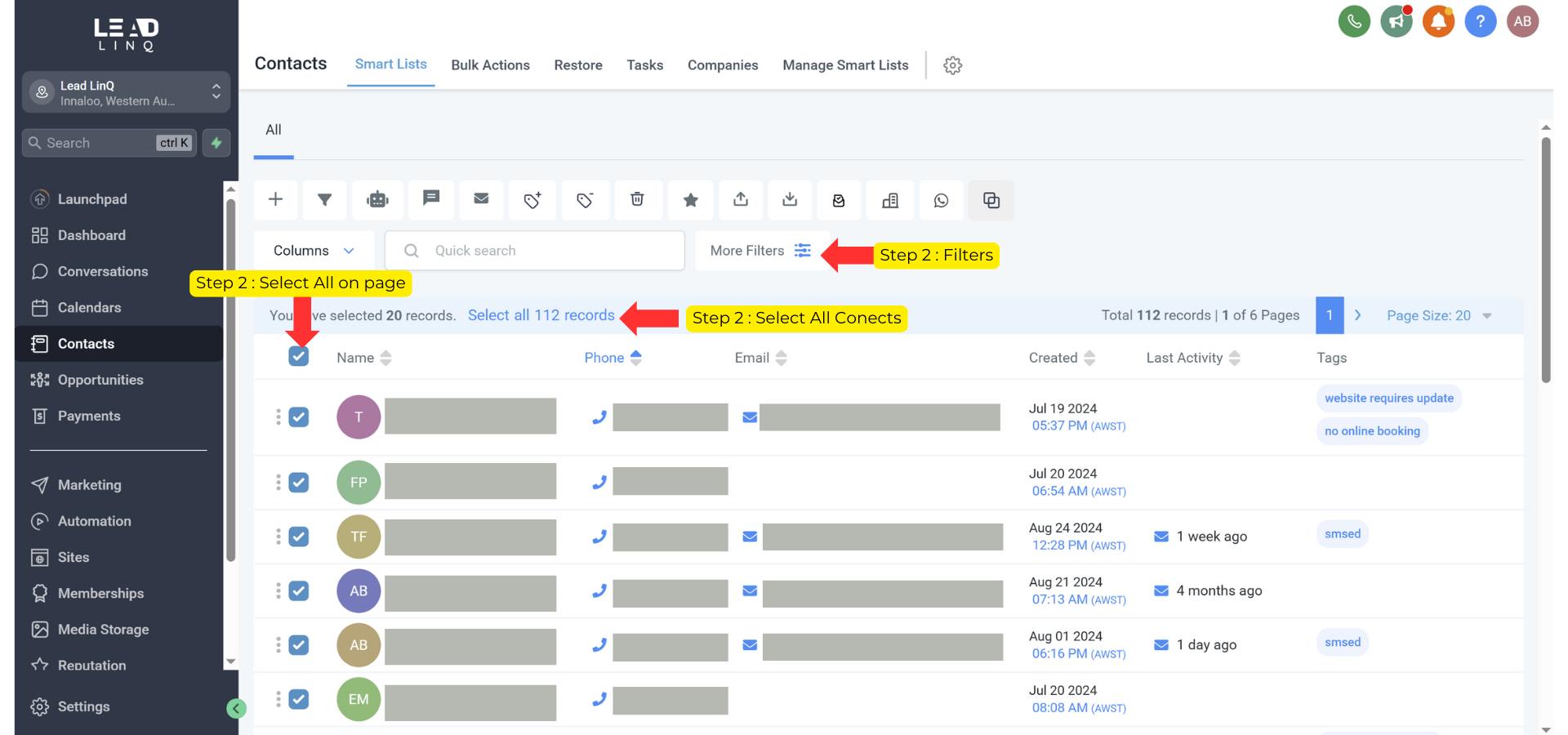
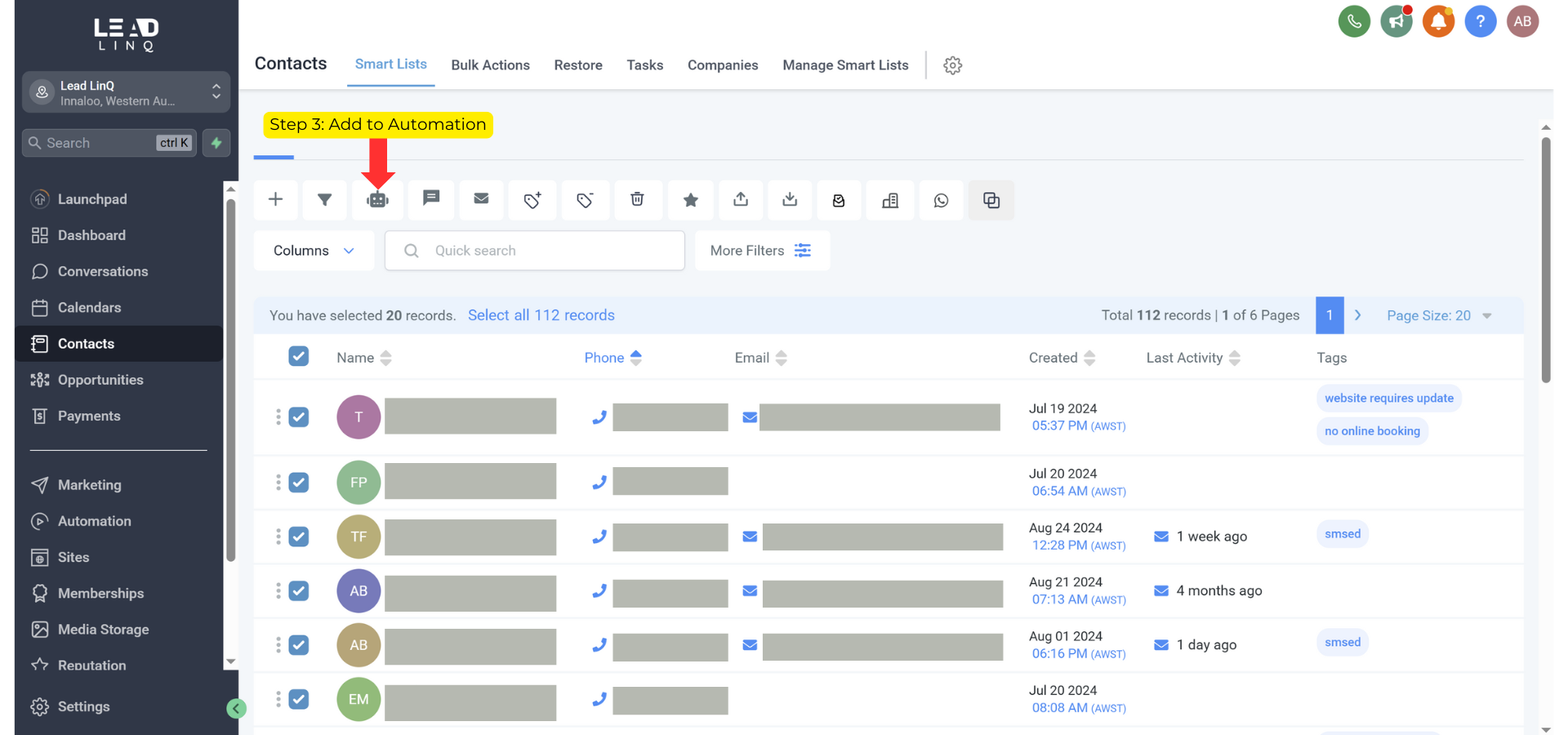
Find the workflow you just created > Add all at once *
Important note - do NOT select drip mode at this stage. you have built the drip mode into the automation. They work differently and if you select drip mode at this stage, it will result in bulk SMS's being sent each morning - flagging your number as spam with the carrier.
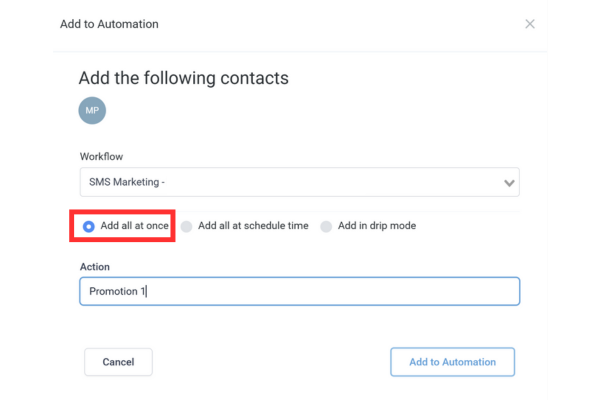
Action: write a note for yourself to reference what promotion etc this was
Add to Automation
Once tested, follow the same steps and add your contacts. Use filters if you have subdivided your list.
6. Monitor & Adjust
🔄 Refine your messages based on engagement.
🚀 Try A/B testing SMS templates by using the Split action in the automation workflow builder for best performance.
Bonus: Stay Compliant
✅ Only message contacts who have given clear consent.
✅ Always include an opt-out option.
✅ Stick to fair-use limits (especially if you’re on the unlimited SMS plan - we recommend maximum of 1 per minute)